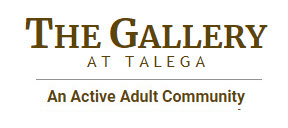How to Make a Reservation for Gallery Activities
Reservations for the use of Gallery amenities are strongly encouraged.
Users who make reservations have priority on the use of that amenity.
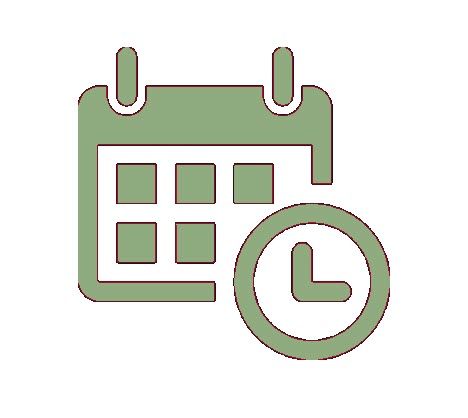
Click here to open Court Reserve.
Create Account or Login?
- If this is your first time using the system, click on CREATE ACCOUNT, and follow the instructions.
- If you have logged in before but cannot remember your password, click on LOG IN, enter your email address, and then click on Forgot Password?
To create a reservation using Court Reserve:
Upon login, to register for any Gallery Activity, click on 'Book a Court' ('Reserve Court' if on a tablet or phone)
- Click on your desired time slot and activity
- Click on 'Register'
- You will receive a confirmation email.
- The email includes a link that will automatically add the time slot to your Google or Outlook calendar.
- The event registration may be withdrawn by the person who registered.
Tip: If you do not see the menu items at the top right hand side of your display, expand your display to full screen, or click on the 3-bar icon.
Bookmark this URL for future use: https://app.courtreserve.com/Portal/GalleryActivities
Tip: To Bookmark, click on the star at the far right end of the URL, or click on the book icon if on a phone or tablet.